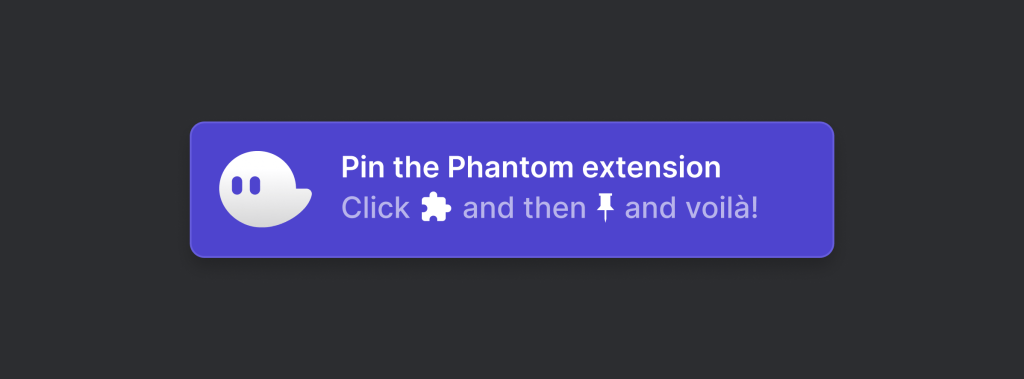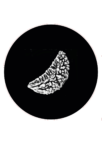How to create Phantom Wallet detail given below.
How to create a new wallet
1. Select your browser type then visit Download Phantom, then follow the instructions in your extension store to add Phantom to your browser. After installation, Phantom should start in a new tab:

2. If you are a new user of Solana, select “Create New Wallet”, If you are an existing Solana user who comes from Sollet, follow the instructions here to migrate your existing wallets to Phantom.
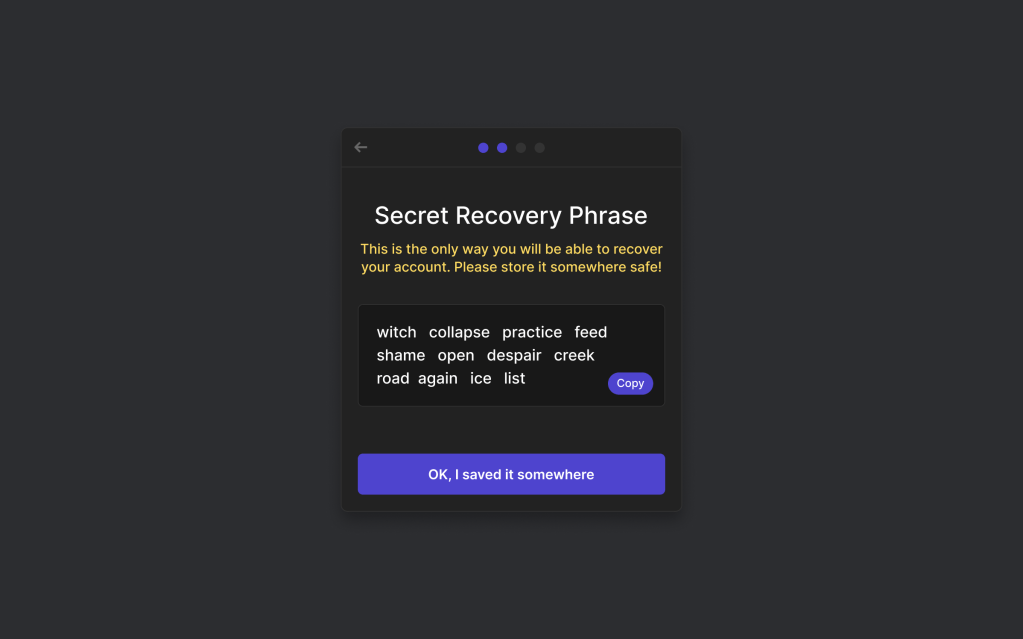
3. You should store your “Secret Recovery Phrase” in a safe and secure location, as it is the only way to recover your wallet. At no point will Phantom team members ask you for this phrase (Do not tell anyone). Anyone who knows this phrase has access to your wallet. There is now integration with 1Password for the safe storage of your secret recovery phrase.
* Warning
DO NOT share your Secret Recovery Phrase with anyone! If someone has access to your secret phrase, they will have access to your wallet. Phantom support will NEVER ask you for your secret phrase or your private key.
Look for the Phantom icon in your browser’s toolbar.